# Docker-OSX · [Follow @sickcodes on Twitter](https://twitter.com/sickcodes)

Run Mac OS X in Docker with near-native performance! X11 Forwarding! iMessage security research! iPhone USB working! macOS in a Docker container!
Conduct Security Research on macOS using both Linux & Windows!
# Docker-OSX now has a Discord server & Telegram!
The Discord is active on #docker-osx and anyone is welcome to come and ask questions, ideas, etc.


### Click to join the Discord server [https://discord.gg/sickchat](https://discord.gg/sickchat)
### Click to join the Telegram server [https://t.me/sickcodeschat](https://t.me/sickcodeschat)
Or reach out via Linkedin if it's private: [https://www.linkedin.com/in/sickcodes](https://www.linkedin.com/in/sickcodes)
Or via [https://sick.codes/contact/](https://sick.codes/contact/)
## Author
This project is maintained by [Sick.Codes](https://sick.codes/). [(Twitter)](https://twitter.com/sickcodes)
Additional credits can be found here: https://github.com/sickcodes/Docker-OSX/blob/master/CREDITS.md
Additionally, comprehensive list of all contributors can be found here: https://github.com/sickcodes/Docker-OSX/graphs/contributors
Big thanks to [@kholia](https://twitter.com/kholia) for maintaining the upstream project, which Docker-OSX is built on top of: [OSX-KVM](https://github.com/kholia/OSX-KVM).
Also special thanks to [@thenickdude](https://github.com/thenickdude) who maintains the valuable fork [KVM-OpenCore](https://github.com/thenickdude/KVM-Opencore), which was started by [@Leoyzen](https://github.com/Leoyzen/)!
Extra special thanks to the OpenCore team over at: https://github.com/acidanthera/OpenCorePkg. Their well-maintained bootloader provides much of the great functionality that Docker-OSX users enjoy :)
If you like this project, consider contributing here or upstream!
## Quick Start Docker-OSX
Video setup tutorial is also available here: https://www.youtube.com/watch?v=wLezYl77Ll8
**Windows users:** [click here to see the notes below](#id-like-to-run-docker-osx-on-windows)!
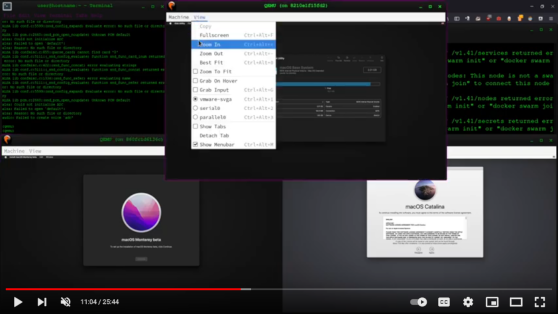
First time here? try [initial setup](#initial-setup), otherwise try the instructions below to use either Catalina or Big Sur.
## Any questions, ideas, or just want to hang out?
# [https://discord.gg/sickchat](https://discord.gg/sickchat)
### Catalina [](https://hub.docker.com/r/sickcodes/docker-osx/tags?page=1&ordering=last_updated)
```bash
docker run -it \
--device /dev/kvm \
-p 50922:10022 \
-v /tmp/.X11-unix:/tmp/.X11-unix \
-e "DISPLAY=${DISPLAY:-:0.0}" \
sickcodes/docker-osx:latest
# docker build -t docker-osx .
```
### Big Sur [](https://hub.docker.com/r/sickcodes/docker-osx/tags?page=1&ordering=last_updated)
```bash
docker run -it \
--device /dev/kvm \
-p 50922:10022 \
-v /tmp/.X11-unix:/tmp/.X11-unix \
-e "DISPLAY=${DISPLAY:-:0.0}" \
sickcodes/docker-osx:big-sur
# docker build -t docker-osx --build-arg SHORTNAME=big-sur .
```
### Monterey [](https://hub.docker.com/r/sickcodes/docker-osx/tags?page=1&ordering=last_updated)
```bash
docker run -it \
--device /dev/kvm \
-p 50922:10022 \
-v /tmp/.X11-unix:/tmp/.X11-unix \
-e "DISPLAY=${DISPLAY:-:0.0}" \
-e GENERATE_UNIQUE=true \
-e MASTER_PLIST_URL='https://raw.githubusercontent.com/sickcodes/osx-serial-generator/master/config-custom.plist' \
sickcodes/docker-osx:monterey
# docker build -t docker-osx --build-arg SHORTNAME=monterey .
```
#### Run Catalina Pre-Installed [](https://hub.docker.com/r/sickcodes/docker-osx/tags?page=1&ordering=last_updated)
```bash
# 40GB disk space required: 20GB original image 20GB your container.
docker pull sickcodes/docker-osx:auto
# boot directly into a real OS X shell with a visual display [NOT HEADLESS]
docker run -it \
--device /dev/kvm \
-p 50922:10022 \
-v /tmp/.X11-unix:/tmp/.X11-unix \
-e "DISPLAY=${DISPLAY:-:0.0}" \
-e GENERATE_UNIQUE=true \
sickcodes/docker-osx:auto
# username is user
# passsword is alpine
```
### Older Systems
### High Sierra [](https://hub.docker.com/r/sickcodes/docker-osx/tags?page=1&ordering=last_updated)
```bash
docker run -it \
--device /dev/kvm \
-p 50922:10022 \
-v /tmp/.X11-unix:/tmp/.X11-unix \
-e "DISPLAY=${DISPLAY:-:0.0}" \
sickcodes/docker-osx:high-sierra
# docker build -t docker-osx --build-arg SHORTNAME=high-sierra .
```
### Mojave [](https://hub.docker.com/r/sickcodes/docker-osx/tags?page=1&ordering=last_updated)
```bash
docker run -it \
--device /dev/kvm \
-p 50922:10022 \
-v /tmp/.X11-unix:/tmp/.X11-unix \
-e "DISPLAY=${DISPLAY:-:0.0}" \
sickcodes/docker-osx:mojave
# docker build -t docker-osx --build-arg SHORTNAME=mojave .
```
#### Download the image manually and use it in Docker
[](https://hub.docker.com/r/sickcodes/docker-osx/tags?page=1&ordering=last_updated)
This is a particularly good way for downloading the container, in case Docker's CDN (or your connection) happens to be slow.
```bash
wget https://images2.sick.codes/mac_hdd_ng_auto.img
docker run -it \
--device /dev/kvm \
-p 50922:10022 \
-v "${PWD}/mac_hdd_ng_auto.img:/image" \
-v /tmp/.X11-unix:/tmp/.X11-unix \
-e "DISPLAY=${DISPLAY:-:0.0}" \
-e GENERATE_UNIQUE=true \
-e MASTER_PLIST_URL=https://raw.githubusercontent.com/sickcodes/Docker-OSX/master/custom/config-nopicker-custom.plist \
sickcodes/docker-osx:naked
```
#### Use your own image and manually and automatically log into a shell
[](https://hub.docker.com/r/sickcodes/docker-osx/tags?page=1&ordering=last_updated)
Enable SSH in network sharing inside the guest first. Change `-e "USERNAME=user"` and `-e "PASSWORD=password"` to your credentials. The container will add itself to `~/.ssh/authorized_keys`
Since you can't see the screen, use the PLIST with nopicker, for example:
```bash
# Catalina
# wget https://images2.sick.codes/mac_hdd_ng_auto.img
# Monterey
wget https://images.sick.codes/mac_hdd_ng_auto_monterey.img
docker run -it \
--device /dev/kvm \
-p 50922:10022 \
-v "${PWD}/mac_hdd_ng_auto_monterey:/image" \
-v /tmp/.X11-unix:/tmp/.X11-unix \
-e "DISPLAY=${DISPLAY:-:0.0}" \
-e "USERNAME=user" \
-e "PASSWORD=alpine" \
-e GENERATE_UNIQUE=true \
-e MASTER_PLIST_URL=https://raw.githubusercontent.com/sickcodes/Docker-OSX/master/custom/config-nopicker-custom.plist \
sickcodes/docker-osx:naked-auto
```
# Share directories, sharing files, shared folder, mount folder
The easiest and most secure way is `sshfs`
```bash
# on Linux/Windows
mkdir ~/mnt/osx
sshfs user@localhost:/ -p 50922 ~/mnt/osx
# wait a few seconds, and ~/mnt/osx will have full rootfs mounted over ssh, and in userspace
# automated: sshpass -p sshfs user@localhost:/ -p 50922 ~/mnt/osx
```
# (VFIO) iPhone USB passthrough (VFIO)
If you have a laptop see the next usbfluxd section.
If you have a desktop PC, you can use [@Silfalion](https://github.com/Silfalion)'s instructions : [https://github.com/Silfalion/Iphone_docker_osx_passthrough](https://github.com/Silfalion/Iphone_docker_osx_passthrough)
# (USBFLUXD) iPhone USB -> Network style passthrough OSX-KVM Docker-OSX
Video setup tutorial for usbfluxd is also available here: https://www.youtube.com/watch?v=kTk5fGjK_PM
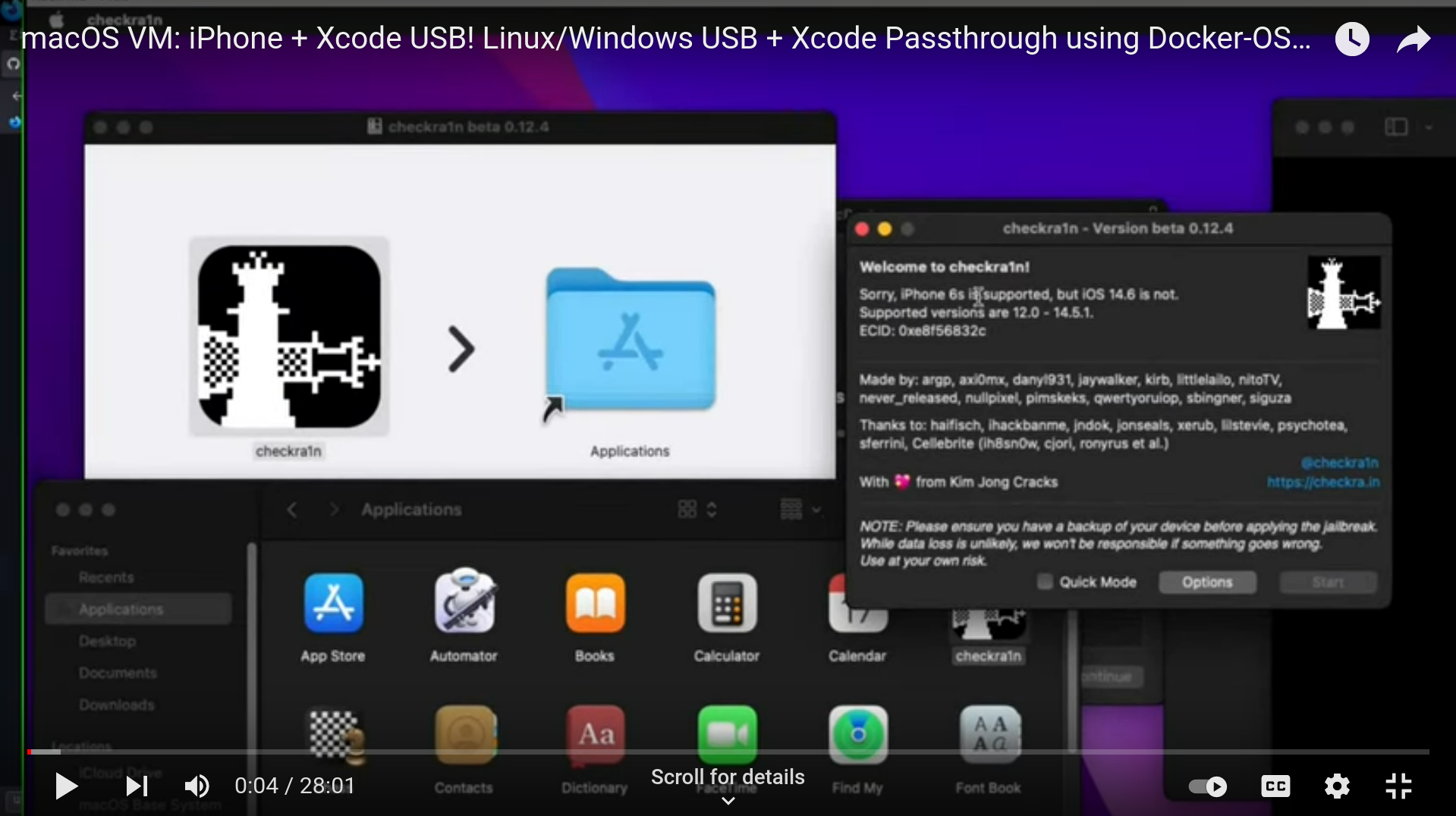
This method WORKS on laptop, PC, anything!
Thank you [@nikias](https://github.com/nikias) for [usbfluxd](https://github.com/corellium/usbfluxd) via [https://github.com/corellium](https://github.com/corellium)!
**This is done inside Linux.**
Open 3 terminals on Linux
Connecting your device over USB on Linux allows you to expose `usbmuxd` on port `5000` using [https://github.com/corellium/usbfluxd](https://github.com/corellium/usbfluxd) to another system on the same network.
Ensure `usbmuxd`, `socat` and `usbfluxd` are installed.
`sudo pacman -S libusbmuxd usbmuxd avahi socat`
Available on the AUR: [https://aur.archlinux.org/packages/usbfluxd/](https://aur.archlinux.org/packages/usbfluxd/)
`yay usbfluxd`
Plug in your iPhone or iPad.
Terminal 1
```bash
sudo systemctl start usbmuxd
sudo avahi-daemon
```
Terminal 2:
```bash
# on host
sudo systemctl restart usbmuxd
sudo socat tcp-listen:5000,fork unix-connect:/var/run/usbmuxd
```
Terminal 3:
```bash
sudo usbfluxd -f -n
```
### Connect to a host running usbfluxd
**This is done inside macOS.**
Install homebrew.
`172.17.0.1` is usually the Docker bridge IP, which is your PC, but you can use any IP from `ip addr`...
macOS Terminal:
```zsh
# on the guest
brew install make automake autoconf libtool pkg-config gcc libimobiledevice usbmuxd
git clone https://github.com/corellium/usbfluxd.git
cd usbfluxd
./autogen.sh
make
sudo make install
```
Accept the USB over TCP connection, and appear as local:
(you may need to change `172.17.0.1` to the IP address of the host. e.g. check `ip addr`)
```bash
# on the guest
sudo launchctl start usbmuxd
export PATH=/usr/local/sbin:${PATH}
sudo usbfluxd -f -r 172.17.0.1:5000
```
Close apps such as Xcode and reopen them and your device should appear!
*If you need to start again on Linux, wipe the current usbfluxd, usbmuxd, and socat:*
```bash
sudo killall usbfluxd
sudo systemctl restart usbmuxd
sudo killall socat
```
## Make container FASTER using [https://github.com/sickcodes/osx-optimizer](https://github.com/sickcodes/osx-optimizer)
SEE commands in [https://github.com/sickcodes/osx-optimizer](https://github.com/sickcodes/osx-optimizer)!
- Skip the GUI login screen (at your own risk!)
- Disable spotlight indexing on macOS to heavily speed up Virtual Instances.
- Disable heavy login screen wallpaper
- Disable updates (at your own risk!)
## Increase disk space by moving /var/lib/docker to external drive, block storage, NFS, or any other location conceivable.
Move /var/lib/docker, following the tutorial below
- Cheap large physical disk storage instead using your server's disk, or SSD.
- Block Storage, NFS, etc.
Tutorial here: https://sick.codes/how-to-run-docker-from-block-storage/
Only follow the above tutorial if you are happy with wiping all your current Docker images/layers.
Safe mode: Disable docker temporarily so you can move the Docker folder temporarily.
- Do NOT do this until you have moved your image out already [https://github.com/dulatello08/Docker-OSX/#quick-start-your-own-image-naked-container-image](https://github.com/dulatello08/Docker-OSX/#quick-start-your-own-image-naked-container-image)
```bash
killall dockerd
systemctl disable --now docker
systemctl disable --now docker.socket
systemctl stop docker
systemctl stop docker.socket
```
Now, that Docker daemon is off, move /var/lib/docker somewhere
Then, symbolicly link /var/lib/docker somewhere:
```bash
mv /var/lib/docker /run/media/user/some_drive/docker
ln -s /run/media/user/some_drive/docker /var/lib/docker
# now check if /var/lib/docker is working still
ls /var/lib/docker
```
If you see folders, then it worked. You can restart Docker, or just reboot if you want to be sure.
## Important notices:
**2021-11-14** - Added High Sierra, Mojave
Pick one of these while **building**, irrelevant when using docker pull:
```
--build-arg SHORTNAME=high-sierra
--build-arg SHORTNAME=mojave
--build-arg SHORTNAME=catalina
--build-arg SHORTNAME=big-sur
--build-arg SHORTNAME=monterey
```
## Technical details
There currently multiple images, each with different use cases (explained [below](#container-images)):
- High Sierra
- Mojave
- Catalina
- Big Sur
- Monterey
- Auto (pre-made Catalina)
- Naked (use your own .img)
- Naked-Auto (user your own .img and SSH in)
High Sierra:
[](https://hub.docker.com/r/sickcodes/docker-osx/tags?page=1&ordering=last_updated)
Mojave:
[](https://hub.docker.com/r/sickcodes/docker-osx/tags?page=1&ordering=last_updated)
Catalina:
[](https://hub.docker.com/r/sickcodes/docker-osx/tags?page=1&ordering=last_updated)
Big-Sur:
[](https://hub.docker.com/r/sickcodes/docker-osx/tags?page=1&ordering=last_updated)
Monterey make your own image:
[](https://hub.docker.com/r/sickcodes/docker-osx/tags?page=1&ordering=last_updated)
Pre-made **Catalina** system by [Sick.Codes](https://sick.codes): username: `user`, password: `alpine`
[](https://hub.docker.com/r/sickcodes/docker-osx/tags?page=1&ordering=last_updated)
Naked: Bring-your-own-image setup (use any of the above first):
[](https://hub.docker.com/r/sickcodes/docker-osx/tags?page=1&ordering=last_updated)
Naked Auto: same as above but with `-e USERNAME` & `-e PASSWORD` and `-e OSX_COMMANDS="put your commands here"`
[](https://hub.docker.com/r/sickcodes/docker-osx/tags?page=1&ordering=last_updated)
## Capabilities
- use iPhone OSX KVM on Linux using [usbfluxd](https://github.com/corellium/usbfluxd)!
- macOS Monterey VM on Linux!
- Folder sharing-
- USB passthrough (hotplug too)
- SSH enabled (`localhost:50922`)
- VNC enabled (`localhost:8888`) if using ./vnc version
- iMessage security research via [serial number generator!](https://github.com/sickcodes/osx-serial-generator)
- X11 forwarding is enabled
- runs on top of QEMU + KVM
- supports Big Sur, custom images, Xvfb headless mode
- you can clone your container with `docker commit`
### Requirements
- 20GB+++ disk space for bare minimum installation (50GB if using Xcode)
- virtualization should be enabled in your BIOS settings
- a x86_64 kvm-capable host
- at least 50 GBs for `:auto` (half for the base image, half for your runtime image
### TODO
- documentation for security researchers
- gpu acceleration
- support for virt-manager
## Docker
Images built on top of the contents of this repository are also available on **Docker Hub** for convenience: https://hub.docker.com/r/sickcodes/docker-osx
A comprehensive list of the available Docker images and their intended purpose can be found in the [Instructions](#instructions).
## Kubernetes
Docker-OSX supports Kubernetes.
Kubernetes Helm Chart & Documentation can be found under the [helm directory](helm/README.md).
Thanks [cephasara](https://github.com/cephasara) for contributing this major contribution.
[](https://artifacthub.io/packages/search?repo=docker-osx)
## Support
### Small questions & issues
Feel free to open an [issue](https://github.com/sickcodes/Docker-OSX/issues/new/choose), should you come across minor issues with running Docker-OSX or have any questions.
#### Resolved issues
Before you open an issue, however, please check the [closed issues](https://github.com/sickcodes/Docker-OSX/issues?q=is%3Aissue+is%3Aclosed) and confirm that you're using the latest version of this repository — your issues may have already been resolved! You might also see your answer in our questions and answers section [below](#more-questions-and-answers).
### Feature requests and updates
Follow [@sickcodes](https://twitter.com/sickcodes)!
### Professional support
For more sophisticated endeavours, we offer the following support services:
- Enterprise support, business support, or casual support.
- Custom images, custom scripts, consulting (per hour available!)
- One-on-one conversations with you or your development team.
In case you're interested, contact [@sickcodes on Twitter](https://twitter.com/sickcodes) or click [here](https://sick.codes/contact).
## License/Contributing
Docker-OSX is licensed under the [GPL v3+](LICENSE). Contributions are welcomed and immensely appreciated. You are in-fact permitted to use Docker-OSX as a tool to create proprietary software.
### Other cool Docker/QEMU based projects
- [Run Android in a Docker Container with Dock Droid](https://github.com/sickcodes/dock-droid)
- [Run Android fully native on the host!](https://github.com/sickcodes/droid-native)
- [Run iOS 12 in a Docker container with Docker-eyeOS](https://github.com/sickcodes/Docker-eyeOS) - [https://github.com/sickcodes/Docker-eyeOS](https://github.com/sickcodes/Docker-eyeOS)
- [Run iMessage relayer in Docker with Bluebubbles.app](https://bluebubbles.app/) - [Getting started wiki](https://github.com/BlueBubblesApp/BlueBubbles-Server/wiki/Running-via-Docker)
## Disclaimer
If you are serious about Apple Security, and possibly finding 6-figure bug bounties within the Apple Bug Bounty Program, then you're in the right place! Further notes: [Is Hackintosh, OSX-KVM, or Docker-OSX legal?](https://sick.codes/is-hackintosh-osx-kvm-or-docker-osx-legal/)
Product names, logos, brands and other trademarks referred to within this project are the property of their respective trademark holders. These trademark holders are not affiliated with our repository in any capacity. They do not sponsor or endorse this project in any way.
# Instructions
## Container images
### Already set up or just looking to make a container quickly? Check out our [quick start](#quick-start-docker-osx) or see a bunch more use cases under our [container creation examples](#container-creation-examples) section.
There are several different Docker-OSX images available which are suitable for different purposes.
- `sickcodes/docker-osx:latest` - [I just want to try it out.](#quick-start-docker-osx)
- `sickcodes/docker-osx:latest` - [I want to use Docker-OSX to develop/secure apps in Xcode (sign into Xcode, Transporter)](#quick-start-your-own-image-naked-container-image)
- `sickcodes/docker-osx:naked` - [I want to use Docker-OSX for CI/CD-related purposes (sign into Xcode, Transporter)](#building-a-headless-container-from-a-custom-image)
Create your personal image using `:latest` or `big-sur`. Then, pull the image out the image. Afterwards, you will be able to duplicate that image and import it to the `:naked` container, in order to revert the container to a previous state repeatedly.
- `sickcodes/docker-osx:auto` - [I'm only interested in using the command line (useful for compiling software or using Homebrew headlessly).](#prebuilt-image-with-arbitrary-command-line-arguments)
- `sickcodes/docker-osx:naked` - [I need iMessage/iCloud for security research.](#generating-serial-numbers)
- `sickcodes/docker-osx:big-sur` - [I want to run Big Sur.](#quick-start-docker-osx)
- `sickcodes/docker-osx:monterey` - [I want to run Monterey.](#quick-start-docker-osx)
- `sickcodes/docker-osx:high-sierra` - I want to run High Sierra.
- `sickcodes/docker-osx:mojave` - I want to run Mojave.
## Initial setup
Before you do anything else, you will need to turn on hardware virtualization in your BIOS. Precisely how will depend on your particular machine (and BIOS), but it should be straightforward.
Then, you'll need QEMU and some other dependencies on your host:
```bash
# ARCH
sudo pacman -S qemu libvirt dnsmasq virt-manager bridge-utils flex bison iptables-nft edk2-ovmf
# UBUNTU DEBIAN
sudo apt install qemu qemu-kvm libvirt-clients libvirt-daemon-system bridge-utils virt-manager libguestfs-tools
# CENTOS RHEL FEDORA
sudo yum install libvirt qemu-kvm
```
Then, enable libvirt and load the KVM kernel module:
```bash
sudo systemctl enable --now libvirtd
sudo systemctl enable --now virtlogd
echo 1 | sudo tee /sys/module/kvm/parameters/ignore_msrs
sudo modprobe kvm
```
### I'd like to run Docker-OSX on Windows
Running Docker-OSX on Windows is possible using WSL2 (Windows 11 + Windows Subsystem for Linux).
You must have Windows 11 installed with build 22000+ (21H2 or higher).
First, install WSL on your computer by running this command in an administrator powershell. For more info, look [here](https://docs.microsoft.com/en-us/windows/wsl/install).
This will install Ubuntu by default.
```
wsl --install
```
You can confirm WSL2 is enabled using `wsl -l -v` in PowerShell. To see other distributions that are available, use `wsl -l -o`.
If you have previously installed WSL1, upgrade to WSL 2. Check [this link to upgrade from WSL1 to WSL2](https://docs.microsoft.com/en-us/windows/wsl/install#upgrade-version-from-wsl-1-to-wsl-2).
After WSL installation, go to `C:/Users//.wslconfig` and add `nestedVirtualization=true` to the end of the file (If the file doesn't exist, create it). For more information about the `.wslconfig` file check [this link](https://docs.microsoft.com/en-us/windows/wsl/wsl-config#wslconfig). Verify that you have selected "Show Hidden Files" and "Show File Extensions" in File Explorer options.
The result should be like this:
```
[wsl2]
nestedVirtualization=true
```
Go into your WSL distro (Run `wsl` in powershell) and check if KVM is enabled by using the `kvm-ok` command. The output should look like this:
```
INFO: /dev/kvm exists
KVM acceleration can be used
```
Now download and install [Docker for Windows](https://docs.docker.com/desktop/windows/install/) if it is not already installed.
After installation, go into Settings and check these 2 boxes:
```
General -> "Use the WSL2 based engine";
Resources -> WSL Integration -> "Enable integration with my default WSL distro",
```
Ensure `x11-apps` is installed. Use the command `sudo apt install x11-apps -y` to install it if it isn't.
Finally, there are 3 ways to get video output:
- WSLg: This is the simplest and easiest option to use. There may be some issues such as the keyboard not being fully passed through or seeing a second mouse on the desktop - [Issue on WSLg](https://github.com/microsoft/wslg/issues/376) - but this option is recommended.
To use WSLg's built-in X-11 server, change these two lines in the docker run command to point Docker-OSX to WSLg.
```
-e "DISPLAY=${DISPLAY:-:0.0}" \
-v /mnt/wslg/.X11-unix:/tmp/.X11-unix \
```
Or try:
```
-e "DISPLAY=${DISPLAY:-:0}" \
-v /mnt/wslg/.X11-unix:/tmp/.X11-unix \
```
For Ubuntu 20.x on Windows, see [https://github.com/sickcodes/Docker-OSX/discussions/458](https://github.com/sickcodes/Docker-OSX/discussions/458)
- VNC: See the [VNC section](#building-a-headless-container-which-allows-insecure-vnc-on-localhost-for-local-use-only) for more information. You could also add -vnc argument to qemu. Connect to your mac VM via a VNC Client. [Here is a how to](https://wiki.archlinux.org/title/QEMU#VNC)
- Desktop Environment: This will give you a full desktop linux experience but it will use a bit more of the computer's resources. Here is an example guide, but there are other guides that help set up a desktop environment. [DE Example](https://www.makeuseof.com/tag/linux-desktop-windows-subsystem/)
## Additional boot instructions for when you are [creating your container](#container-creation-examples)
- Boot the macOS Base System (Press Enter)
- Click `Disk Utility`
- Erase the BIGGEST disk (around 200gb default), DO NOT MODIFY THE SMALLER DISKS.
-- if you can't click `erase`, you may need to reduce the disk size by 1kb
- (optional) Create a partition using the unused space to house the OS and your files if you want to limit the capacity. (For Xcode 12 partition at least 60gb.)
- Click `Reinstall macOS`
- The system may require multiple reboots during installation
## Troubleshooting
### Routine checks
This is a great place to start if you are having trouble getting going, especially if you're not that familiar with Docker just yet.
Just looking to make a container quickly? Check out our [container creation examples](#container-creation-examples) section.
More specific/advanced troubleshooting questions and answers may be found in [More Questions and Answers](#more-questions-and-answers). You should also check out the [closed issues](https://github.com/sickcodes/Docker-OSX/issues?q=is%3Aissue+is%3Aclosed). Someone else might have gotten a question like yours answered already even if you can't find it in this document!
#### Confirm that your CPU supports virtualization
See [initial setup](#initial-setup).
#### Docker Unknown Server OS error
```console
docker: unknown server OS: .
See 'docker run --help'.
```
This means your docker daemon is not running.
`pgrep dockerd` should return nothing
Therefore, you have a few choices.
`sudo dockerd` for foreground Docker usage. I use this.
Or
`sudo systemctl --start dockerd` to start dockerd this now.
Or
`sudo systemctl --enable --now dockerd` for start dockerd on every reboot, and now.
#### Use more CPU Cores/SMP
Examples:
`-e EXTRA='-smp 6,sockets=3,cores=2'`
`-e EXTRA='-smp 8,sockets=4,cores=2'`
`-e EXTRA='-smp 16,sockets=8,cores=2'`
Note, unlike memory, CPU usage is shared. so you can allocate all of your CPU's to the container.
### Confirm your user is part of the the Docker group, KVM group, libvirt group
#### Add yourself to the Docker group
If you use `sudo dockerd` or dockerd is controlled by systemd/systemctl, then you must be in the Docker group.
If you are not in the Docker group:
```bash
sudo usermod -aG docker "${USER}"
```
and also add yourself to the kvm and libvirt groups if needed:
```bash
sudo usermod -aG libvirt "${USER}"
sudo usermod -aG kvm "${USER}"
```
See also: [initial setup](#initial-setup).
#### Is the docker daemon enabled?
```bash
# run ad hoc
sudo dockerd
# or daemonize it
sudo nohup dockerd &
# enable it in systemd (it will persist across reboots this way)
sudo systemctl enable --now docker
# or just start it as your user with systemd instead of enabling it
systemctl start docker
```
## More Questions and Answers
Big thank you to our contributors who have worked out almost every conceivable issue so far!
[https://github.com/sickcodes/Docker-OSX/blob/master/CREDITS.md](https://github.com/sickcodes/Docker-OSX/blob/master/CREDITS.md)
### Start the same container later (persistent disk)
Created a container with `docker run` and want to reuse the underlying image again later?
NB: see [container creation examples](#container-creation-examples) first for how to get to the point where this is applicable.
This is for when you want to run the SAME container again later. You may need to use `docker commit` to save your container before you can reuse it. Check if your container is persisted with `docker ps --all`.
If you don't run this you will have a new image every time.
```bash
# look at your recent containers and copy the CONTAINER ID
docker ps --all
# docker start the container ID
docker start -ai abc123xyz567
# if you have many containers, you can try automate it with filters like this
# docker ps --all --filter "ancestor=sickcodes/docker-osx"
# for locally tagged/built containers
# docker ps --all --filter "ancestor=docker-osx"
```
You can also pull the `.img` file out of the container, which is stored in `/var/lib/docker`, and supply it as a runtime argument to the `:naked` Docker image.
See also: [here](https://github.com/sickcodes/Docker-OSX/issues/197).
### I have used Docker-OSX before and want to restart a container that starts automatically
Containers that use `sickcodes/docker-osx:auto` can be stopped while being started.
```bash
# find last container
docker ps -a
# docker start old container with -i for interactive, -a for attach STDIN/STDOUT
docker start -ai -i
```
### LibGTK errors "connection refused"
You may see one or more libgtk-related errors if you do not have everything set up for hardware virtualisation yet. If you have not yet done so, check out the [initial setup](#initial-setup) section and the [routine checks](#routine-checks) section as you may have missed a setup step or may not have all the needed Docker dependencies ready to go.
See also: [here](https://github.com/sickcodes/Docker-OSX/issues/174).
#### Permissions denied error
If you have not yet set up xhost, try the following:
```bash
echo $DISPLAY
# ARCH
sudo pacman -S xorg-xhost
# UBUNTU DEBIAN
sudo apt install x11-xserver-utils
# CENTOS RHEL FEDORA
sudo yum install xorg-x11-server-utils
# then run
xhost +
```
### RAM over-allocation
You cannot allocate more RAM than your machine has. The default is 3 Gigabytes: `-e RAM=3`.
If you are trying to allocate more RAM to the container than you currently have available, you may see an error like the following: `cannot set up guest memory 'pc.ram': Cannot allocate memory`. See also: [here](https://github.com/sickcodes/Docker-OSX/issues/188), [here](https://github.com/sickcodes/Docker-OSX/pull/189).
For example (below) the `buff/cache` already contains 20 Gigabytes of allocated RAM:
```console
[user@hostname ~]$ free -mh
total used free shared buff/cache available
Mem: 30Gi 3.5Gi 7.0Gi 728Mi 20Gi 26Gi
Swap: 11Gi 0B 11Gi
```
Clear the buffer and the cache:
```bash
sudo tee /proc/sys/vm/drop_caches <<< 3
```
Now check the RAM again:
```console
[user@hostname ~]$ free -mh
total used free shared buff/cache available
Mem: 30Gi 3.3Gi 26Gi 697Mi 1.5Gi 26Gi
Swap: 11Gi 0B 11Gi
```
### PulseAudio
#### Use PulseAudio for sound
Note: [AppleALC](https://github.com/acidanthera/AppleALC), [`alcid`](https://dortania.github.io/OpenCore-Post-Install/universal/audio.html) and [VoodooHDA-OC](https://github.com/chris1111/VoodooHDA-OC) do not have [codec support](https://osy.gitbook.io/hac-mini-guide/details/hda-fix#hda-codec). However, [IORegistryExplorer](https://github.com/vulgo/IORegistryExplorer) does show the controller component working.
```bash
docker run \
--device /dev/kvm \
-e AUDIO_DRIVER=pa,server=unix:/tmp/pulseaudio.socket \
-v "/run/user/$(id -u)/pulse/native:/tmp/pulseaudio.socket" \
-v /tmp/.X11-unix:/tmp/.X11-unix \
sickcodes/docker-osx
```
#### PulseAudio debugging
```bash
docker run \
--device /dev/kvm \
-e AUDIO_DRIVER=pa,server=unix:/tmp/pulseaudio.socket \
-v "/run/user/$(id -u)/pulse/native:/tmp/pulseaudio.socket" \
-v /tmp/.X11-unix:/tmp/.X11-unix \
-e PULSE_SERVER=unix:/tmp/pulseaudio.socket \
sickcodes/docker-osx pactl list
```
#### PulseAudio with WSLg
```bash
docker run \
--device /dev/kvm \
-e AUDIO_DRIVER=pa,server=unix:/tmp/pulseaudio.socket \
-v /mnt/wslg/runtime-dir/pulse/native:/tmp/pulseaudio.socket \
-v /mnt/wslg/.X11-unix:/tmp/.X11-unix \
sickcodes/docker-osx
```
### Forward additional ports (nginx hosting example)
It's possible to forward additional ports depending on your needs. In this example, we'll use Mac OSX to host nginx:
```
host:10023 <-> 10023:container:10023 <-> 80:guest
```
On the host machine, run:
```bash
docker run -it \
--device /dev/kvm \
-p 50922:10022 \
-e ADDITIONAL_PORTS='hostfwd=tcp::10023-:80,' \
-p 10023:10023 \
sickcodes/docker-osx:auto
```
In a Terminal session running the container, run:
```bash
/bin/bash -c "$(curl -fsSL https://raw.githubusercontent.com/Homebrew/install/HEAD/install.sh)"
brew install nginx
sudo sed -i -e 's/8080/80/' /usr/local/etc/nginx/nginx.confcd
# sudo nginx -s stop
sudo nginx
```
**nginx should now be reachable on port 10023.**
Additionally, you can string multiple statements together, for example:
```bash
-e ADDITIONAL_PORTS='hostfwd=tcp::10023-:80,hostfwd=tcp::10043-:443,'
-p 10023:10023 \
-p 10043:10043 \
```
### Bridged networking
You might not need to do anything with the default setup to enable internet connectivity from inside the container. Additionally, `curl` may work even if `ping` doesn't.
See discussion [here](https://github.com/sickcodes/Docker-OSX/issues/177) and [here](https://github.com/sickcodes/Docker-OSX/issues/72) and [here](https://github.com/sickcodes/Docker-OSX/issues/88).
### Enable IPv4 forwarding for bridged network connections for remote installations
This is not required for LOCAL installations.
Additionally note it may [cause the host to leak your IP, even if you're using a VPN in the container](https://sick.codes/cve-2020-15590/).
However, if you're trying to connect to an instance of Docker-OSX remotely (e.g. an instance of Docker-OSX hosted in a datacenter), this may improve your performance:
```bash
# enable for current session
sudo sysctl -w net.ipv4.ip_forward=1
# OR
# sudo tee /proc/sys/net/ipv4/ip_forward <<< 1
# enable permanently
sudo touch /etc/sysctl.conf
sudo tee -a /etc/sysctl.conf <`. For example, to kill everything, `docker ps | xargs docker kill`.**
Native QEMU VNC example
```bash
docker run -i \
--device /dev/kvm \
-p 50922:10022 \
-p 5999:5999 \
-v /tmp/.X11-unix:/tmp/.X11-unix \
-e "DISPLAY=${DISPLAY:-:0.0}" \
-e EXTRA="-display none -vnc 0.0.0.0:99,password=on" \
sickcodes/docker-osx:big-sur
# type `change vnc password myvncusername` into the docker terminal and set a password
# connect to localhost:5999 using VNC
# qemu 6 seems to require a username for vnc now
```
**NOT TLS/HTTPS Encrypted at all!**
Or `ssh -N root@1.1.1.1 -L 5999:127.0.0.1:5999`, where `1.1.1.1` is your remote server IP.
(Note: if you close port 5999 and use the SSH tunnel, this becomes secure.)
### Building a headless container to run remotely with secure VNC
Add the following line:
`-e EXTRA="-display none -vnc 0.0.0.0:99,password=on"`
In the Docker terminal, press `enter` until you see `(qemu)`.
Type `change vnc password someusername`
Enter a password for your new vnc username^.
You also need the container IP: `docker inspect | jq -r '.[0].NetworkSettings.IPAddress'`
Or `ip n` will usually show the container IP first.
Now VNC connect using the Docker container IP, for example `172.17.0.2:5999`
Remote VNC over SSH: `ssh -N root@1.1.1.1 -L 5999:172.17.0.2:5999`, where `1.1.1.1` is your remote server IP and `172.17.0.2` is your LAN container IP.
Now you can direct connect VNC to any container built with this command!
### I'd like to use SPICE instead of VNC
Optionally, you can enable the SPICE protocol, which allows use of `remote-viewer` to access your OSX container rather than VNC.
Note: `-disable-ticketing` will allow unauthenticated access to the VM. See the [spice manual](https://www.spice-space.org/spice-user-manual.html) for help setting up authenticated access ("Ticketing").
```bash
docker run \
--device /dev/kvm \
-p 3001:3001 \
-p 50922:10022 \
-e "DISPLAY=${DISPLAY:-:0.0}" \
-e EXTRA="-monitor telnet::45454,server,nowait -nographic -serial null -spice disable-ticketing,port=3001" \
mycustomimage
```
Then simply do `remote-viewer spice://localhost:3001` and add `--spice-debug` for debugging.
#### Creating images based on an already configured and set up container
```bash
# You can create an image of an already configured and setup container.
# This allows you to effectively duplicate a system.
# To do this, run the following commands
# make note of your container id
docker ps --all
docker commit containerid newImageName
# To run this image do the following
docker run \
--device /dev/kvm \
--device /dev/snd \
-v /tmp/.X11-unix:/tmp/.X11-unix \
newImageName
```
```bash
docker pull sickcodes/docker-osx:auto
# boot directly into a real OS X shell with no display (Xvfb) [HEADLESS]
docker run -it \
--device /dev/kvm \
-p 50922:10022 \
sickcodes/docker-osx:auto
# username is user
# passsword is alpine
# Wait 2-3 minutes until you drop into the shell.
```
#### Run the original version of Docker-OSX
```bash
docker pull sickcodes/docker-osx:latest
docker run -it \
--device /dev/kvm \
--device /dev/snd \
-v /tmp/.X11-unix:/tmp/.X11-unix \
-e "DISPLAY=${DISPLAY:-:0.0}" \
sickcodes/docker-osx:latest
# press CTRL + G if your mouse gets stuck
# scroll down to troubleshooting if you have problems
# need more RAM and SSH on localhost -p 50922?
```
#### Run but enable SSH in OS X (Original Version)!
```bash
docker run -it \
--device /dev/kvm \
--device /dev/snd \
-p 50922:10022 \
-v /tmp/.X11-unix:/tmp/.X11-unix \
-e "DISPLAY=${DISPLAY:-:0.0}" \
sickcodes/docker-osx:latest
# turn on SSH after you've installed OS X in the "Sharing" settings.
ssh user@localhost -p 50922
```
#### Autoboot into OS X after you've installed everything
Add the extra option `-e NOPICKER=true`.
Old machines:
```bash
# find your containerID
docker ps
# move the no picker script on top of the Launch script
# NEW CONTAINERS
docker exec containerID mv ./Launch-nopicker.sh ./Launch.sh
# VNC-VERSION-CONTAINER
docker exec containerID mv ./Launch-nopicker.sh ./Launch_custom.sh
# LEGACY CONTAINERS
docker exec containerID bash -c "grep -v InstallMedia ./Launch.sh > ./Launch-nopicker.sh
chmod +x ./Launch-nopicker.sh
sed -i -e s/OpenCore\.qcow2/OpenCore\-nopicker\.qcow2/ ./Launch-nopicker.sh
"
```
### The big-sur image starts slowly after installation. Is this expected?
Automatic updates are still on in the container's settings. You may wish to turn them off. [We have future plans for development around this.](https://github.com/sickcodes/Docker-OSX/issues/227)
### What is `${DISPLAY:-:0.0}`?
`$DISPLAY` is the shell variable that refers to your X11 display server.
`${DISPLAY}` is the same, but allows you to join variables like this:
- e.g. `${DISPLAY}_${DISPLAY}` would print `:0.0_:0.0`
- e.g. `$DISPLAY_$DISPLAY` would print `:0.0`
...because `$DISPLAY_` is not `$DISPLAY`
`${variable:-fallback}` allows you to set a "fallback" variable to be substituted if `$variable` is not set.
You can also use `${variable:=fallback}` to set that variable (in your current terminal).
In Docker-OSX, we assume, `:0.0` is your default `$DISPLAY` variable.
You can see what yours is
```bash
echo $DISPLAY
```
That way, `${DISPLAY:-:0.0}` will use whatever variable your X11 server has set for you, else `:0.0`
### What is `-v /tmp/.X11-unix:/tmp/.X11-unix`?
`-v` is a Docker command-line option that lets you pass a volume to the container.
The directory that we are letting the Docker container use is a X server display socket.
`/tmp/.X11-unix`
If we let the Docker container use the same display socket as our own environment, then any applications you run inside the Docker container will show up on your screen too! [https://www.x.org/archive/X11R6.8.0/doc/RELNOTES5.html](https://www.x.org/archive/X11R6.8.0/doc/RELNOTES5.html)
### ALSA errors on startup or container creation
You may when initialising or booting into a container see errors from the `(qemu)` console of the following form:
`ALSA lib blahblahblah: (function name) returned error: no such file or directory`. These are more or less expected. As long as you are able to boot into the container and everything is working, no reason to worry about these.
See also: [here](https://github.com/sickcodes/Docker-OSX/issues/174).
